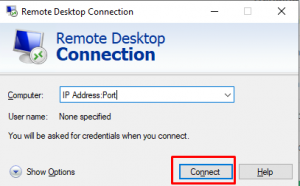Howto change the Default Remote Desktop RDP Port in Windows
Introduction
Windows currently uses Port 3389 TCP as default, this is common knowledge and hackers can use this to their advantage and it is normally advisable to change RDP to run on a non standard port.
1) Login to your server and goto:
Start > Run > Type: regedit

2) Navigate to the following:
HKEY_LOCAL_MACHINE\System\CurrentControlSet\Control\TerminalServer\WinStations\RDP-Tcp

3) Double click on the PortNumber, select the Decimal base, type in your new port number and click okay.

4) Ensure this port is open within Windows Firewall
5) Either restart your server or Remote Desktop by Navigating to:
Control Panel\System and Security\Administrative Tools\Services
And right clicking the Remote Desktop Service and choosing the restart option
6) You can now connect via RDP by specifying the servers Port after the IP as shown below: