How To Configure Java to Connect to Supermicro IPMI
Introduction
This guide details howto adjust your Java settings to allow remote connection to Supermicro IPMI remote console.
Identify what Java version you have installed.
You will first need to identify which version(s) of java you have installed on your computer. To do this you will have to look for a folder called Java that will either be located at C:\Program Files (x86)\Java or C:\Program Files\Java. This folder should contain a number of sub-folders listing the versions of java that are installed on your computer. In the screenshot below only one Java version installed but you may have multiple installations starting with jre or jdk.

Editing the Java Security File
1) For each installation folder you will have to edit its corresponding java.security file.
To do this first open the start menu, search for notepad then right click and select run as admin.

2) From notepad now select file then open and open the java.SECURITY file for the first java installation. If it’s a jre install the file location will look something like: C:\Program Files (x86)\Java\jre1.8.0_311\lib\security\java.SECURITY, otherwise if its a jdk install it may look like C:\Program Files (x86)\Java\jre1.8.0_311\conf\security\java.SECURITY

3) Find the line that starts with jdk.tls.disabledAlgorithms (This is best done with the find tool) and remove all entries on the line that contains “TLS”. After you’ve made the change it should look something like this, make surethat there is still a comma and then a space between the other entries on this line.

4) Save the file. If you get an error here it’s probably because you didn’t open notepad as admin.
5) Repeat steps 3 to 5 with each java install on your computer.
Editing the Java Security Settings
1) In the start menu search for “Configure Java” and open the Configure Java app
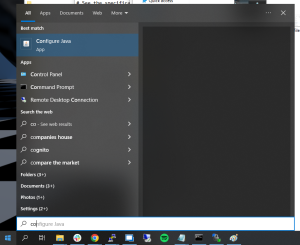
2) Select the Advanced tab on the right then scroll down to the bottom then ensure all versions of TLS are selected

Adding an exception for the website/IP within Java
1) In the start menu search for “Configure Java” and open the Configure Java app
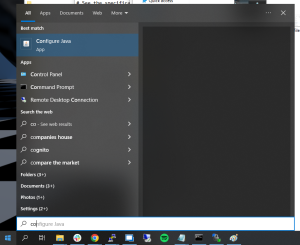
2) Select the Security tab and then select Edit Site List…
3) You should now be able to type in your website/IP address. Make sure to include the full address, including the https:// protocol and select Add. It is advised to repeat the process with http:// as well.